
🧰 Why You Need PC Optimization Software
Over time, even the fastest computers begin to slow down. Whether it’s due to cluttered storage, background processes, or registry issues, performance degradation is inevitable. That’s where PC optimization software comes in.
These tools are designed to clean up your system, speed up boot times, and keep your computer running like new. Unlike manual cleanup methods, optimization tools automate and simplify the process, making them ideal for both tech-savvy users and beginners.
🖥️ What Makes the Best PC Optimization Software?
Before choosing the right software, it’s essential to understand what makes optimization software effective. The best pc optimization software doesn’t just promise speed—it delivers comprehensive system maintenance through several key features:
- Registry cleaning to eliminate broken or outdated entries.
- Disk cleanup to remove junk files and free up space.
- Startup manager to control which apps launch at boot.
- RAM optimization for better multitasking.
- Privacy protection by clearing browser caches and cookies.
- Real-time monitoring to identify and solve issues before they become serious.
Let’s take a closer look at the top contenders in the optimization space right now.
⚡ Top 7 Best PC Optimization Software Picks
1. IObit Advanced SystemCare
Advanced SystemCare is known for its user-friendly interface and one-click optimization. It offers deep cleaning, system repair, and even real-time system monitoring. The free version is robust, while the Pro version unlocks additional features like internet speed booster and privacy protection.
2. CCleaner
CCleaner has been a household name in PC cleanup for years. It specializes in removing junk files, managing startup programs, and cleaning the Windows Registry. Its professional version includes real-time monitoring and scheduled scans.
3. AVG TuneUp
With automatic maintenance, sleep mode for inactive apps, and disk cleaning tools, AVG TuneUp stands out for performance-focused users. It even includes software updater tools to keep your apps current.
4. Ashampoo WinOptimizer
Ashampoo delivers excellent performance tuning with a clean, customizable interface. It’s particularly strong in benchmarking and system analysis features, making it perfect for users who like in-depth data.
5. Glary Utilities
A powerful all-in-one utility, Glary Utilities offers over 20 tools including disk repair, memory optimization, and file recovery. It’s ideal for users who want a Swiss Army knife for their PC.
6. Norton Utilities Ultimate
From a trusted cybersecurity brand, Norton Utilities Ultimate focuses on real-time optimization, disk defragmentation, and privacy protection. It even offers power-saving options for laptops.
7. Microsoft PC Manager
Still relatively new, Microsoft PC Manager integrates seamlessly with Windows, offering quick cleanups, startup management, and security suggestions. It’s lightweight, efficient, and a promising option for casual users.
🛠️ How to Choose the Right PC Optimization Tool
When selecting optimization software, your decision should be based on how you use your PC. Gamers may prioritize RAM and CPU management, while remote workers might care more about startup speed and system stability.
Here’s what to consider:
- User interface: Beginners should choose software with a simple dashboard.
- Feature set: Does it offer everything you need? Real-time monitoring, registry cleaner, and disk defragger?
- Price: Many tools offer free versions, but paid versions bring advanced features.
- Security: The software should not collect or misuse your data.
- Customer support: Opt for tools that come with responsive support teams or communities.
🚀 Boosting Your PC’s Speed: Best Practices
Even the best pc optimization software can’t fix everything. You’ll get the most out of it by pairing it with good habits:
- Regularly uninstall unused apps.
- Keep your OS and drivers up to date.
- Scan for malware weekly.
- Disable unnecessary startup programs.
- Defragment mechanical hard drives (if not using SSD).
By combining smart habits with effective software, you can extend your PC’s life and performance significantly.
💡 Hidden Features in PC Optimizers You Should Use
Some powerful features often go unnoticed:
- Browser plugin cleanup: Removes slow-loading extensions.
- Duplicate file finder: Reclaims wasted space.
- Software updater: Fixes potential vulnerabilities.
- Game booster modes: Temporarily reallocate resources for smoother gameplay.
These tools are especially useful if you’re multitasking or gaming on mid-range hardware.
🛡️ Are Free Optimizers Safe to Use?
The short answer? Some are, some aren’t.
Reputable free software like CCleaner Free or Microsoft PC Manager is generally safe. However, lesser-known apps can bundle adware or ask for permissions that risk your privacy. Always download from the official website and avoid “free trial” tools that demand payment to fix issues.
As a rule of thumb:
- Check user reviews.
- Avoid tools with too many pop-ups or flashy claims.
- Use built-in Windows tools as a backup (like Disk Cleanup or Task Manager).
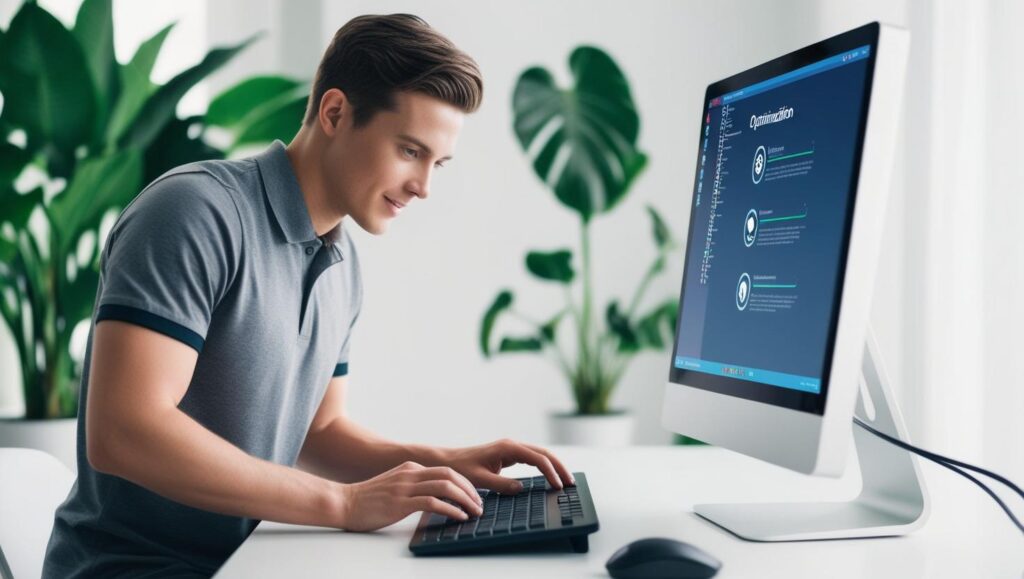
🧪 Do Built-in Windows Tools Compete With Third-Party Software?
Windows has several built-in tools like Task Manager, Disk Cleanup, and Storage Sense. These are useful for basic maintenance, but they lack the automation and advanced features of dedicated software.
For example:
- Disk Cleanup doesn’t clear browser caches or duplicate files.
- Task Manager can’t manage registries or uninstall stubborn software.
- Storage Sense has limited customization.
So, while built-in tools are great for light optimization, third-party software adds real depth and convenience.
💬 Final Thoughts: Is Optimization Software Worth It?
Absolutely. Whether you’re a student, gamer, remote worker, or business owner, keeping your PC fast and healthy is essential. The best pc optimization software does more than clean files—it protects privacy, prevents crashes, and helps your system adapt to modern workloads.
If you’re unsure where to start, try a trusted free tool first. From there, consider upgrading to unlock pro features as needed.
🔍 Quick Summary
| Feature | Free Software | Paid Software |
|---|---|---|
| Junk File Removal | ✅ Yes | ✅ Yes |
| Registry Cleaning | ⚠️ Limited | ✅ Yes |
| Startup Management | ✅ Yes | ✅ Yes |
| Real-Time Monitoring | ❌ No | ✅ Yes |
| Scheduled Maintenance | ❌ No | ✅ Yes |
| Privacy Protection | ⚠️ Basic | ✅ Yes |
Investing in the right optimization software is an easy way to ensure your computer stays fast, secure, and stress-free—no technical expertise required.